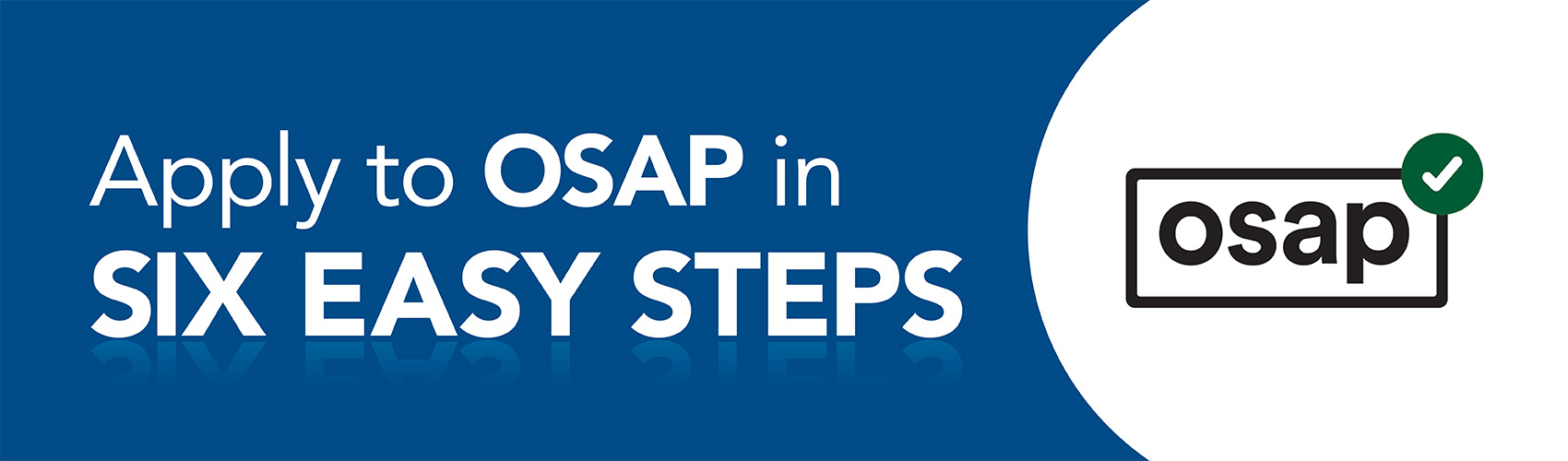
How to apply for OSAP
Find out how to apply for funding through the Ontario Student Assistance Program (OSAP).
Questions? Contact the Financial Aid and Awards office.
Information about applying for OSAP
When applying for OSAP, please have the following information available:
- Social Insurance Number (SIN)
- Date you last attended high school on a full-time basis
- Information from partner or parents (if applicable)
- Date of birth – partner or parents (if applicable)
- Access to income tax return – partner or parents (if applicable)
Please note: You can start and save an OSAP application online and return to it at a later date to finish and/or add information. If you need to update your file after you submit the application for processing, please contact the Financial Aid and Awards office.
View the steps to applying for OSAP and general information about OSAP below.
Step 1: Apply online for OSAP

- Access your application with your Ontario Access Number (OAN) and OSAP password
- If you are a new user, you’ll need to register to get your OAN and to create a password
- If you have lost or forgotten your OAN or password, you will need to re-set the password – take your social insurance card and government issued photo ID to a Financial Aid and Awards office at any postsecondary institution in Ontario:
- Georgian offers this service at the Barrie, Orillia and Owen Sound campuses
- If you do not have your social insurance card and would like to know what options are considered valid proof of SIN, please contact our office
- It is recommended you complete your online application and submit all the necessary documents a minimum eight weeks prior to your program start date:
- Application deadlines can be found on the OSAP website
Step 2: Submit your MSFAA
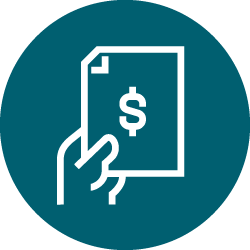
- The Master Student Financial Assistance Agreement (MSFAA) is a lifetime student loan agreement, and is how you provide your banking information to the lender for your OSAP to be deposited
- The National Student Loans Service Centre (NSLSC) will send you an email when it’s time for you to register for your online account and complete your online MSFAA
- The email will have a link to the NSLSC website where you’ll have to enter your MSFAA number (found on your OSAP application under the Required Documents page). You must complete your MSFAA before you can get your money.
Please note: The MSFAA is a multi-year agreement that is efficient and easy to use – there’s no need to sign a new agreement the next time you apply for student financial assistance.*
*Unless you take a two-year break in study or establish residency in another province or territory
Step 3: Submit your signature pages and supporting documents

- Once you have submitted your OSAP application online, you must print and sign your declaration and signature pages
- If your parent(s) or spouse provided information on your application, they will need to sign separate declaration and signature pages – additional documentation may be requested at this point
- Provide all four pages of your personalized form. You can upload it as a PDF through your OSAP application, or submit it to the Financial Aid and Awards office.
Important: You must complete steps 2 and 3 for your loan/grant funding request to be processed.
Step 4: Monitor and follow through
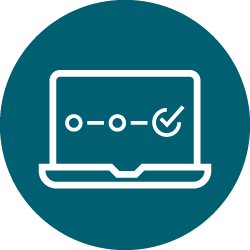
- After you submit your supporting documentation to the Financial Aid and Awards office and your complete your MSFAA, it’s important that you check your status through the OSAP website
Step 5: Pay your tuition fees
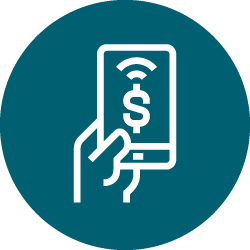
Students are required to pay a deposit once per academic year, prior to registration for courses. Then when your OSAP funding is released, typically at the start of your study period, we will notify them of your remaining balance. This amount will be remitted from your OSAP funding to pay your account balance, including tuition and compulsory fees. If you pay your full tuition amount before your OSAP funding is released, then the full OSAP disbursement will be deposited into your bank account.
It is your responsibility to monitor your student account to ensure all fees owing are received by the payment deadline date.
Please refer to your Georgian College acceptance package for tuition deposit and payment deadline information.
Step 6: Electronic confirmation of enrolment
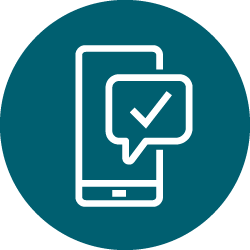
The Financial Aid and Awards office will electronically confirm you are enrolled as a full-time student. The earliest your enrolment can be confirmed is the start of the study period (e.g., the first day of class). It is your responsibility to ensure that by this time, you have fully registered in your courses for your study period.
If you make any changes to your program or course load, you are responsible for notifying the Financial Aid and Awards office. Changes to your OSAP can be viewed through your OSAP account online.
Please note: It takes approximately 48 hours for your OSAP information to be updated after we process your request.
Contact Financial Aid and Awards
Financial Aid and Awards provides a centralized service located at the Barrie Campus within the Office of the Registrar.
Phone: 705.722.1530
Fax: 705.722.5136
Email: financialaid@georgiancollege.ca
Hours: Monday to Friday, 8:30 a.m. to 4:30 p.m.
The services above are available both in person and remotely.
